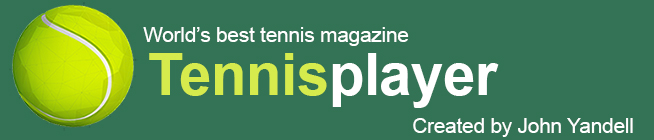Converting Tennisplayer
File Formats
John Yandell
Want to convert this Tennisplayer file to a format that Dartfish and other programs can read? |
One of the greatest benefits on Tennisplayer is the opportunity to study the best players in the world hit virtually every shot in the game - and do it frame by frame. I am talking of course about our incredible Stroke Archives that include about 100 players and more 75,000 individual clips. (Yep I've looked at them all.)
But what many subscribers probably don't realize is that they can compare themselves side by side with any of those players. Any player, any shot. This is probably what makes Your Strokes one of the most popular sections on the site - the comparisons with the pros. People get angry when I don't put up a Your Strokes every month - like this month for example! (Waiting for those emails.)
The fact is that subscribers really like to see other players technique compared to pro models. So why not learn to do this for yourself? For the player you really care most about, the player you.

|
Dartfish is one of the dedicated software programs that can't read Tennisplayer clips directly. |
I've previously explained a couple of ways to do this before in other articles in the Teaching Systems section. Both Macs and PCs have free editing software that makes this simple, although the Mac is probably easier to use and more user friendly. (Click Here.)
However, many players and coaches have also purchased other dedicated software packages to do by side by side analysis. Dartfish (Click Here) is the best known of these. It's the official editing software of the largest teaching pro organization in the world, the USPTA. There are also numerous other competing softwares out there.
Dartfish will let you look at up to 4 players at the same time. It will also let you draw lines and shapes over the video, as well as make some simple two dimensional measurements. And you can record audio analysis over the video. For teaching pros who are willing to put the time and energy required into the process, it can make a pretty slick package to give to students.
The problem is that Dartfish won't read Quick Time clips! They have to be converted to another format the program can read, a standard PC video clip format called an AVI. Now the software engineers at Dartfish could easily change that so their program could read multiple format clips. But they haven't.
Why they haven't, I can't tell you. But since they haven't, it's on the users to do this, that is if you want to use the incredible Tennisplayer clip resources.

|
To convert the clip you have to download it first with Quick Time Pro. |
The reality is, it's not that big a deal. It's just a little time and a few clicks. As with so many issues having to do with computers and software programs, the solution for converting the clips isn't difficult. The difficulty is finding that solution in the infinite bog of information in the digital age. So that's what I'll outline for you now.
The first step is the same as as if you were using the built in Mac or PC programs. You have to download the clip. As you are aware, to view the Tennisplayer clips we use Quick Time player from Apple. To download them, you just need to upgrade Quick Time to the Quick Time Pro version.That'll means you'll have to send Steve Jobs $30 online. (Click Here)
So upgrade Quick Time and type the key Steve sends you to activate the pro functionality. By the way as I explained in the first article, you can do a lot more with Quick Time Pro, such as editing or viewing on infinite loops, or making still images. (Click Here.)

|
Open the clip and under File chose Export. |
But back to the conversion process. When you find the clip you want to download, play it in the window on the site, then just right click on it. With Quick Time Pro you'll have options. Chose “Save as Quick Time Movie.” Then pick a place to put it on your hard drive or an external drive.
So now you have the clip. Now you need to convert it to the AVI format that Dartfish can read. So go to wherever you stored that clip and open it remotely on your desktop.
Now under File, select Export. Again pick where you want to save the new file and give it a name. You might want another folder that will hold all your AVI conversions. Now on the Export line, use the pull down menu and select Movie to AVI.

|
Use the Export pull down menu to chose Movie to AVI. |
Next you'll pick the method of doing this conversion, which is the key to quality. Click on Settings. Now pick DV/DVC PRO - NTSC. There is no reason to even think about what that means, just do it. Click OK and then Click Save.

|
Pick the DV/DVC PRO - NTSC option. You don't have to know why. |
You'll see a little window that shows the conversion going on. It should take just a few seconds. Now go to where you stored it and click on it. The clip should open up in Windows Media player. It should look pretty much just as good as the original Quick Time.
The converted file should be high quality - you just can't view it frame by frame. |
But that Windows Media player is inferior to Quick Time because you can't control the play back frame by frame. This is why years ago, we made Quick Time the foundation software for our archives.
Still you now have the clip in an AVI format that ready to import into Dartfish, or any other analytic software out there that won't read Quick Time. Go ahead, create your own AVI library! Convert all 75,000 clips! If you do we'll put them up in an AVI Archive and name it after you.