I guess dream contributors would be Gil Reyes or Marco Panichi. I, also, listened to a podcast titled Tactical Tennis. The two hosts, Glen Hill and Jacob Meyer, seemed to be knowledgeable. Or, perhaps an athletic trainer from a top ranked D1 school in your area.
Announcement
Collapse
No announcement yet.
Your Chance to Help Improve Tennisplayer
Collapse
X
-
Hi John, prompted by the latest "Serve - where are we now?" article, I was looking at Justine Henin's serve in the original Stroke Archive (really lovely action), and was wondering if it were possible to extract a slow motion from the original low frame rate footage. So I googled "interpolate slow motion from video with low frame rate" - and apparently it can be done. Don't want to advertise here. Thought you might experiment and see what you think? Could add value to the original archive?
Comment
-
Well, Premiere is $20.99/ mo but Apple's Final Cup Pro (FCPX) is $299.99 to purchase, and can pretty much all the same things. Tastes dictate which some like.Originally posted by glacierguy View PostHa ha!, maybe I will, but my initial thought was that I couldn't afford to pay for Adobe Premiere!
You might be able to do this in iMovie, which is free on the Mac, if you keep it simple. But I have not touched iMovie in decades, so don't take my word.
The barrier to learning FCPX is significant, tho.
But for what you're interested in doing, the steps in FCP would be fairly straightforward:
1) In the Libraries Sidecar (box in upper left where media you imported to use in videos resides) select the range you want to slow down.
2) Drag that into the time line.
2 b ) {Alternate, to select a range within a longer video that is already in the timeline to slow, use the Range Selection Tool. Command-R, I believe, or its on the pull down under the selection tool (Arry, with down carrot middle left of screen.
3) Right in the middle of your screen will be an icon that looks like a speedometer. Set the speed in % of original that you want to play that at.
Presto! Done.
Years back, when I did something like this, I also found "Freeze Frames" handy. Creates a nice stop-action effect to emphasize individual steps. Put cursor over the frame you want to freeze. Go to the top menu Edit/ Freeze Frame.Last edited by jimlosaltos; 06-13-2022, 09:34 AM.
Comment
-
You can probably get this done in the much-easier-to-use iMovie on the Mac or whatever is today's equivalent on Windows 10. I haven't used either in decade.Originally posted by jimlosaltos View Post
Well, Premiere is $20.99/ mo but Apple's Final Cup Pro (FCPX) is $299.99 to purchase, and can pretty much all the same things. Tastes dictate which some like.
You might be able to do this in iMovie, which is free on the Mac, if you keep it simple. But I have not touched iMovie in decades, so don't take my word.
The barrier to learning FCPX is significant, tho.
But for what you're interested in doing, the steps in FCP would be fairly straightforward:
1) In the Libraries Sidecar (box in upper left where media you imported to use in videos resides) select the range you want to slow down.
2) Drag that into the time line.
2 b ) {Alternate, to select a range within a longer video that is already in the timeline to slow, use the Range Selection Tool. Command-R, I believe, or its on the pull down under the selection tool (Arry, with down carrot middle left of screen.
3) Right in the middle of your screen will be an icon that looks like a speedometer. Set the speed in % of original that you want to play that at.
Presto! Done.
Years back, when I did something like this, I also found "Freeze Frames" handy. Creates a nice stop-action effect to emphasize individual steps. Put cursor over the frame you want to freeze. Go to the top menu Edit/ Freeze Frame.
Quick search on iMovie:
https://support.apple.com/guide/imov...0Auto%20button.
Any part of a clip can be sped up or slowed down, and you can choose whether to smoothly transition the frame rates between the part with the speed change and the rest of the clip.- In the iMovie app on your Mac, select a range in a clip in the timeline by holding down the R key and dragging across the clip.
- To show the speed controls, click the Speed button.

- Do one of the following:
- Slow down the selected part of the clip: Click the Speed pop-up menu and choose Slow.
By default, the speed is set to 50%, but you can click any speed button. - Speed up the selected part of the clip: Click the Speed pop-up menu and choose Fast.
By default, the speed is set to twice normal speed (2x), but you can click any speed button. - Set a custom speed for the selected part of the clip: Click the Speed pop-up menu, choose Custom, and type a number in the field.
The speed change is applied to the selected range, and speed sliders appear above the selected range and any areas of the clip outside the selected range.
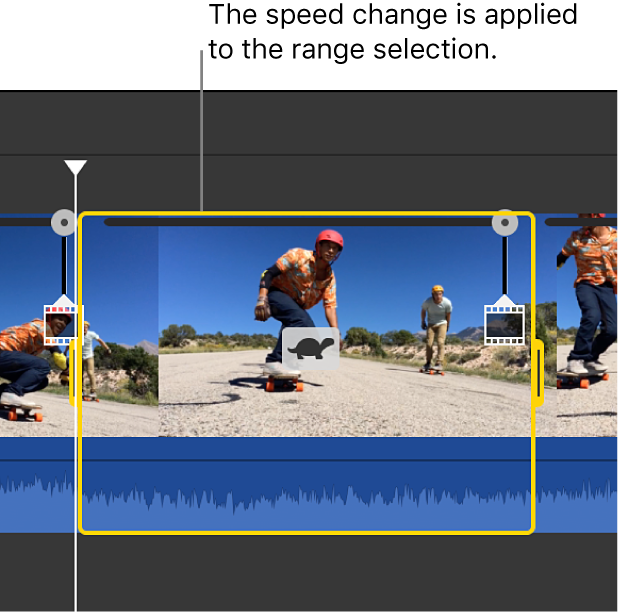
When you play back the clip, it begins playing at normal speed, then changes to the speed you set, then returns to normal speed again at the end of the clip. - Slow down the selected part of the clip: Click the Speed pop-up menu and choose Slow.
- To have the speed changes occur gradually, select the Smooth checkbox.
- To adjust the speed of the selected range or an area outside it, drag any of the three speed sliders at the top of the clip.
Comment
-
It's all relative, John.Originally posted by johnyandell View Posti movie works beautifully. all this above is way too complex for humanity.
Imagine a skilled video editor trying to learn tennis and hearing "External shoulder rotation followed by internal shoulder, Kinetic chain ..."
It would be enough to make him take up pickelball
Comment
-
Hi John,
couldn't get directly onto Scott Murphy>The Opposite Arm Groundstrokes, in Classic Lessons. Comes up with a Not Found message and "Apache/2.4.41 (Ubuntu) Server at www.tennisplayer.net Port 443".
The link to it from 'The Opposite Arm: Part 2' does work.
regards
Rob
Comment
Who's Online
Collapse
There are currently 8881 users online. 5 members and 8876 guests.
Most users ever online was 183,544 at 03:22 AM on 03-17-2025.
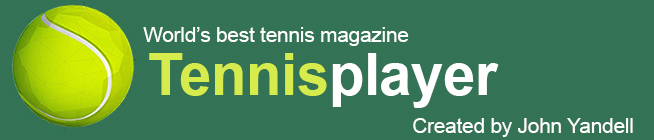

Comment