Anyone know where to find John's tutorial on how to use quicktime pro? I finally got it, but am having difficulty locating the tutorial, which I've read before somewhere on tennisplayer, it's not coming up in any searches with all the relevant key words; quicktime, pro, tutorial. Please help!
Announcement
Collapse
No announcement yet.
quicktime pro tutorial, where are yoooou?!
Collapse
X
-
Quick Time Pro and Snow Leopard
I think it is somewhere in Sticky: Have a Question for me? I found post #197 and #237 in there to shed some light, but I don't think that's in there. I might have even had a long post in there under my USPTA # membership here, but I don't even know where that is.Originally posted by madcheese View PostAnyone know where to find John's tutorial on how to use quicktime pro? I finally got it, but am having difficulty locating the tutorial, which I've read before somewhere on tennisplayer, it's not coming up in any searches with all the relevant key words; quicktime, pro, tutorial. Please help!
But what I can tell you is, Quick Time Pro is out under the new QuickTime 10.0 that automatically gets loaded under the new MAC OS Snow Leopard. I found out when I went looking to manipulate some clips in QuickTime and was surprised I couldn't find the A/V control panel under the Window drop down column. Everything was gone. I found out on the Apple site I could still run QuickTime Player 7 with my QuickTime Pro upgrade, but I had to open it separately or drag clips onto its icon to get into QuickTime Pro. If you are in Windows, you can still run QuickTime 7. Once you get into it, it is pretty self explanatory. Run the drop down selections under the edit and view column headings and you should be alright. Use the A/V controls under the Window column heading to run slow motion or just change and synchronized speeds on clips. You capture the clips off the TP site by running the clips in QuickTime and using the drop down menu on the lower right to save the clips to your computer.
Have fun,
don brosseau
And I found the following from "Which video analysis software?" from April 2009, posts #4 and following:
Originally Posted by johnyandell
Personally I use only multiple Quick Time flies. You can look at multiples files of the player and pro at once. I don't regularly use a motion package although I have both MotionView and Dartfish. Both can do a range of amazing things. But I don't buy the sync point argument, because at 30 frames/sec that's not possible. Also don't you absolutely have to have the same view to see anything. Yeah the same view is nice but this is all qualitative--it's what feel you get from looking at the images.
From Don:
If you edit your quick time file you can get full synchronization. Just select the frames for one stroke you want to view. You don't even have to cut them out of the file. Then make sure that the comparison file is the same number of frames. Set both players on loop and play selected frames (in quick time pro). Then hit play all movies and they will sync up. If you move each of your two movies to the contact point before you start the play all movies command, you will completely sync up your two films. In A/V controls under Window heading, you can select 1/2 speed playback.
On top of this, you can use the 420 frame/second camera (Casio EF 20) to really sync it up. Or if you want to sync up with John's 300 FPS shots of the pros, you can use the Casio F1 that Brian Gordon mentioned in an earlier post a couple of months ago. The AVI files from the EF 20 can be viewed in Quicktime Player. Or in the above mentioned V1Sports, which gives you better control to go back and forth and lay graphics over the clips. But you need a Windows operating system.
Have fun!
don brosseau
Still a lot of fun
Quote:
Originally Posted by johnyandell
We're talking about 30 frames. You can't synch the contact with that--you only have it statistically 1 out of 8 or 9 examples. Unless you film many examples of each player and compare two where you have the ball in the string bed. Our footage on the DVDs is 125 frames by the way. So that doesn't sync exactly with the casio either.
But I think the sync approach can lead to literalism since no two tennis shots are exactly the same anyway. Even if you sync the contacts that doesn't mean that everything else does or should happen at the same time.
Certainly, every stroke is different, but it is kind of interesting and fun to see the strokes running side by side.
From Don:
Just for fun, I checked... and you can set 2 different movies in QuickTime Pro to play back at different speeds. So a 125 fps at regular and a 210fps at 2x or just slightly less would play back at almost exactly the same rate and would be really cool to look at.
Depending on your processor speed and ram and video ram, you can play back more than 2 movies at a time.
Certainly makes for pretty neat display if nothing else...and I think it's more than that.
And to think it's all in QuickTime Pro! I don't know if the Windows version has the same capability. This is on a MAC.
don
johnyandell
Senior Member
*
Join Date: Feb 2005
Posts: 2,235
yep you can do it. windows as well and sure I agree with this. what I look for is the frame with the key position
 Last edited by tennis_chiro; 01-16-2011, 11:49 PM.
Last edited by tennis_chiro; 01-16-2011, 11:49 PM.
Who's Online
Collapse
There are currently 8645 users online. 5 members and 8640 guests.
Most users ever online was 183,544 at 03:22 AM on 03-17-2025.
- stotty ,
- rogero100 ,
- jeffreycounts ,
- fleck
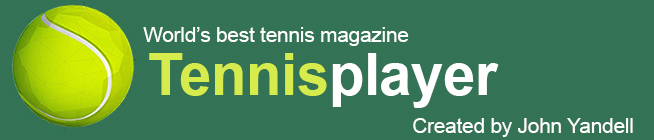

Comment