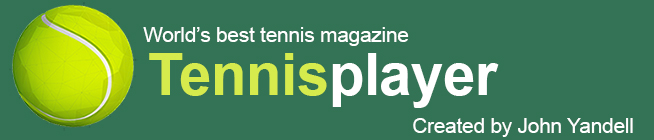Using the Resources of
Tennisplayer: Part 2
John Yandell
With Quick Time Pro you can download Tennisplayer clips and even do simple edits. |
In the last article we saw how to download the visual resources of Tennisplayer directly to your computer by upgrading Quick Time to Quick Time Pro. We saw how you can download and/or create still images. And we saw what you can do with the movies from the Stroke Archive. This included looking at the pros side by side and doing simple edits. (Click Here.)
Now let's progress a level. How hard is it to compare your technique side by side with the pros? When players ask me about doing side by side video analysis, they usually have the impression that it's some super technical achievement, but it's not. Or that it's very costly in terms of cameras and software. But it doesn't have to be.
Yes you can spend thousands of dollars to do things the way we do them on Tennisplayer. You can buy fantastic cameras and amazing editing programs. And we'll talk more about some of those more advanced options in the next article.
|
|
|
How hard is it really to see yourself side by side with the pros? |
|
But all the software you need just to do the basics is probably sitting there free right now on your computer--you just may not know that it is. Yes I said free. You won't achieve broadcast quality, but you can do enough to learn a tremendous amount about your own game through the power of visual learning. And I've been saying for 20 years this is really the only way players ever improve their technique.
I may be biased, but I think for $100 a year just being able to read and see everything on Tennisplayer is a ridiculous bargain. When you add the download capabilities and the teaching applications of side by side analysis it's hard for me to believe that there is a serious tennis player anywhere on the planet who doesn't absolutely need a subscription. (But like I said, I may be biased.)
Cameras
Of course you'll also need a video camera. I get emails all the time from people asking me about makes and models of cameras, and basically my answer is the same. I don't know the answer. I don't keep up with the bewildering number of options, and they change all the time anyway. But I will tell you this, 99% of the stuff you read on the spec sheets on the web is meaningless or irrelevant.
 |
 |
 |
A range of Sony cameras starting at $300 and going up. |
||
Having said that, I did a small amount of research for this article, and came up with some options. I looked on the Sony website (Click Here) and found actually 5 cameras ranging from $300 up to $3000 for one of the cameras we actually use to film the pros, the VX 2100. As the cost goes up the cameras have more features and higher quality, but they all execute the basics well enough to be of value.
And please don't email me and say, yes, but what about this JVC camera or that Canon camera? Or how do a use my digital still camera that can capture 10 seconds of (bad) video? Or how do I use my camera phone? If you actually want the benefits of the side by side you need a dedicated camcorder that will do certain things. Those other options are basically bogus.
So let's go over what the camera needs to do. The critical feature you need is a high speed shutter. Without the shutter you won't be able to freeze the motion, and particularly, the arm and the racket. Without this, you can't really see what is happening in the stroke.
The shutter speed is part of the magic of the clips in the Stroke Archive. For example, the VX2100 allows you to manually adjust the shutter up to 1/10,000 of a second. We usually use the 1/2000 setting when we have enough light at pro events. That's fast enough to freeze the motion of body and the racket in crystal clear detail. The resolution is awesome and it's also got a great zoom lens.
It's a fantastic piece of technology and I've turned a few elite junior coaches on to it as well. So it's highly recommended, especially if you are a coach. But it's not necessary if you just want to see reality.
You'll still be able to do side by side analysis with the lower end cameras, you just won't get the same kind of clarity. The main reason is because, at least as I read the spec sheets, none of the other cameras will let you manually set a higher shutter speed. But they all have something called a "Sports Lesson" setting. This automatically picks the fastest shutter speed possible in the available light, up to 1/4000 of a second.
In most situations the Sports Lesson setting is probably fast enough to freeze the racket and arm--or at least slow them down sufficiently for analysis. If you shoot outdoors in daylight you'll be able to see what is going on. Exceptions could be indoors, late in the day, or under the lights at night. But every camera is different and if difficult light is an issue for you, you'll have to experiment.
 |
The Sony VX2100 is an awesome camera--good enough for Tennisplayer--but also used by elite junior coaches. |
Notice one more thing. All these cameras are mini DV digital tape format. Now Sony and everyone else is starting to push cameras that store the images on hard drives. That sounds great because you can just copy everything right to your computer and/or store it on external drives. And that is probably the wave of the future. Probably.
My strong recommendation is to stick with mini DV for now. The reason? Compatibility with the various softwares and editing programs. The mini DV cameras will work with them all now.
If you disregard my advice it could still turn out great for you, but I doubt it, so please don't send me any emails with the crushing, unexpected technical problems you are almost certain to encounter. And don't forget one more thing--all hard drives eventually fail, and it costs a lot of money to recover data when they do--if you're like me, you may have found this out the hard way.
By the way it's the same thing with high definition. The compatibility for low end software programs is not there. You won't gain anything substantial anyway in terms of seeing the movements. Yeah, the picture quality is awesome, but when you can't get it into your computer, you may find yourself reconsidering the value of that.
 |
| "i movie" is a great program that makes side by side simple--if you are on a Mac. |
So let's assume you get the right camera and learn to use the shutter and have some good film of your strokes. How to you get it into the computer and look at yourself side by side with Roger Federer? All you really need is a firewire cable, a video capture program and Quick Time Pro (which you already have to download the pro clips.)
Mac
If you are on Mac, you have it very easy from here on out. All Mac's come with a great, great video edit program called "i movie." So just plug your camera into your Mac with the firewire cable and open "i movie." The program allows you to control the camera. Basically you get the tape running, and the video image appears in the computer viewing movie. Just click on Import at the start of the stroke you want, and then click again at the end. You then get the clip over on the shelf at the right.
With "i movie" you can capture as many clips as you want, and string them together into movies and export them back to tape. The instructions to do this on the Mac and are easy to follow so I won't go into that. You can also trim the beginning and end of the clips.
A few click and it's you and Rafa, side by side. |
|
But say you just want to see that forehand side by side with Rafael Nadal, or whomever. OK, just take the clip of your forehand and drag it to the desktop. Then double click on it, right there on the desktop. Voila, it opens up as a Quick Time movie! Now just go find that clip of Nadal you downloaded from the site.
Open it. Now it's exactly the same deal as looking at two pros, the way we saw in the last article. The difference is one of them is you! Just you and Rafael Nadal, side by side.
Shocked that it's so easy?
 |
Movie Maker is the free video capture program found on most PCs. |
The PC Option
Most of the world, we know, isn't on Mac. I use both and have to say, really, it's all pluses and minuses. One of the minuses with the free ware on PC though is that it's a couple more steps to do the side by side. Still it's incredibly easy compared to what you might have thought.
The other minus is that, for reasons that are difficult to comprehend, you can't easily get a high quality Quick Time movie on your PC using a PC capture program. It's good enough to see the stroke, but it's not like on the Mac. You can get around that with various conversion programs but that goes beyond the scope of this basic article. I will write more on that though another time.
We'll look at some custom programs for PC including Dart Fish, that blow all these issues away in the next article. But for now, let's go over the best possible solutions with the free software already sitting there on your computer.
 |
The basic PC video file type is called an AVI, ususally played automatically by Windows Media Player. |
On PC, instead of "i movie," you use a free Windows program called Movie Maker. You can find it right there in the Windows program list. The interface looks different from "i movie" and it's nowhere near as powerful or as flexible a program, but it'll get the job done.
Again, just plug in the camera into the computer with the firewire cable and open the program. Follow the simple steps. Choose capture from video device. Name the clip and pick a place to store it. When you get to Video Setting, choose Digital Device Format DV-AVI. Then choose Capture Parts of Clips Manually.
Now the program works the same way as "I movie." Click on Start Capture and Stop Capture. Now you've got a clip to look at side by side. It's just not a Quick Time file--yet. It's a little complex to understand, but just bear with me til I get to the solution.
Quick Time Pro reads PC video files—they just aren’t totally sharp. |
PC capture programs capture clips in a different file format. The PC clip format is called an AVI. So if you go to where you store the clips, you'll see the AVI files there. If you just click on an AVI clip, it'll open up in Windows Media Player. It'll look great. But with Windows Media Player, you can't advance frame by frame.
So that makes side by side difficult. Luckily though, you can open AVI files with Quick Time Pro. And create same experience we've been talking about. The downside is that, even though you can see them with Quick Time player, they just don't look that great.
So just open Quick Time Pro and then navigate to the AVI clips and just open them. And yeah, the clip is a little blurry but that's the way it is. It won't look like the Tennisplayer, but because you did film with a shutter cam, you're still ready for side by side.
It's not a perfect solution, but the price--free--it's not bad. As I said, there are some all in one analysis programs that eliminate the problems and add a ton of other features as well. We'll look at those next.